Establishing a digital presence for your business is more than about just setting up a website. You need a way for people to retrieve information, buy your products, donate to your cause, and send you funds for goods and services.
PayPal is one of the easiest ways to facilitate all things involving financial transactions. It is an easy way for consumers to send you money while keeping their details anonymous.
Let’s explore what PayPal is, how it works, how you can add PayPal to your website, and what you need to do to integrate PayPal into your website.
What is PayPal?
PayPal functions like a third party. It handles the sensitive details of a transaction much like a bank would while moving funds from one account to another. This allows customers to feel secure in their
transactions while giving merchants, such as your business, the ability to conduct transactions without having to worry about building or maintaining the complex and costly infrastructure needed to do so.
The main advantage of PayPal is that it makes conducting a transaction as simple as logging in to an account. This allows customers to use PayPal as their wallet, which in turn means that you no longer have to worry about securing financial transaction details.
Other advantages exist for you when you use PayPal. You have someone to deal with disputes, the ability to process payments and an easy-to-use shopping cart when you utilize the PayPal shopping cart in conjunction with PayPal buttons.
What do PayPal buttons do?
PayPal buttons are the easiest way for a customer to quickly recognize that you use PayPal for your transactions. This primes them to log in to their PayPal account or to visit PayPal to register, which in turn helps you foster financial transactions.
The best part about PayPal buttons is that they can be customized for your products. This makes PayPal buttons a simple solution for businesses with just one or two products or businesses with millions of items to sell.
You can keep track of what you sell, how many products you sell and know exactly how much you’ve earned from all your transactions simply by logging in to your PayPal account. You don’t even need to set up your own e-commerce shopping cart system if you have multiple products, which makes using
PayPal even more attractive when you operate on a smaller scale.
When the PayPal transaction has been completed, you can even send a callback to your website. This will allow you to get a payment notification, which in turn allows you to quickly serve digital products to your customers.
PayPal buttons work in every current browser that supports JavaScript. This ensures that they will work on most desktop and laptop computers, gaming consoles, Internet-enabled media centers and mobile devices.
Difference between PayPal buttons
There are several types of PayPal buttons designed to add PayPal to website. The buttons labeled “Buy Now”, “Add to Cart” and “Donate” are likely to be the ones that will interest small business owners the most.
Understanding the uses of each of these buttons will make your business more successful.
The “Buy Now” button redirects your visitor to the standard PayPal shopping cart page. This button works specifically for one product of any given quantity. Users will be given the option to log in to
their PayPal account to complete the transactions, register a new account or to pay directly without using an account while retaining some of the security that PayPal offers.
The “Add to Cart” button allows a visitor to add items to the PayPal shopping cart. This acts much like a standard e-commerce shopping cart without the need for you to have an e-commerce platform integrated with your website. This button facilitates the sales of multiple products, which means you should use it if your business sells more than one thing.
The “Donate” button is the last type of PayPal button that small businesses owners are likely to use. This allows visitors to make a donation to your company. It’s worth noting that this type of donation is subject to different fees, and that it should only be used if you are operating as a charitable organization or entity.
There are also “Subscribe” and “QR Code” buttons. The “Subscribe” button makes use of PayPal’s automatic subscription system while the “QR Code” button is designed to be used for quick mobile payments. While it is unlikely that your small business will use these buttons, you may find a use for them later.
How to add PayPal to your website
A PayPal button simplifies almost everything when it comes to transactions, which makes it especially friendly for small business owners looking to make e-commerce possible without lengthy setup or even programming skills.
To add PayPal to website, you need to follow these steps:
- Sign
up With PayPal – You will need a PayPal account to both receive funds and
to use the PayPal button wizard. You should verify your account if you
plan to be able to withdraw funds to a bank account. Accounts specifically
designated for business may receive better rates.
- Get
the code for your button – The easiest way to get the code for your PayPal
button is to retrieve it directly from PayPal’s GitHub repository
at: https://github.com/paypal/paypal-smart-payment-buttons.
On this page you can customize and configure your button in terms of
visuals and functionality.
- Place
the Code on the appropriate pages—If you’re part of a small business, then
you can likely make do with adding separate code to each of your pages.
You may need to switch to HTML mode if you use a WYSIWYG editor to ensure
that your button’s code is inserted correctly. Ensure that you use the
correct type of button and use a unique “data-name” value for each button.
By following these steps to the letter, you will soon have a PayPal button that facilitates transactions on your website. Just keep in mind that there are extra variables that you may wish to use to make identifying transactions and make using things like the callback functionality even easier, but these may be optional for your small business.